WhatsApp introduced the "Status" feature back then on February 24, 2017, which was a clone of Snapchat's "story" feature. it lets users share images, videos, and gifs which then automatically disappears after 24 hours. however, WhatsApp did not provide an official way to save these shared stories in the gallery or on the phone permanently.
To overcome this, users tried to take screenshots and screen recording, etc but the quality of the images/videos wasn't the same in the taken screenshots or screen recorded video. so what's the best way to save WhatsApp status images and videos in Gallery? let's find out in this article.
Save WhatsApp status images and videos in Gallery
There are two ways to save WhatsApp status images and videos in the Gallery. one way is using any file manager such as MI file explorer or any other file manager installed on your phone. And another method is using and dedicated app. both the methods are explained in detail below:
Save WhatsApp status images and videos in the Gallery using file Manager
In this method, you will need a file manager, you can use any file manager. Also, some of the phones like Xiaomi Redmi, Samsung, LG, Motorola have it installed by default. if it's not, then you can download and file manager from play store for free. we recommend using file manager by Xiaomi as it offers a clean interface that is super easy to use. Download File Manager from playstore
Now that you have installed a file manager successfully, let's move onto the steps:
- firstly, view the status image or video which you want to save. viewing it will make a temporary copy of it in the phone's internal storage.
- Now, open your file manager
- Now you have to enable "show hidden files" which is disabled by default. for those using Mi file manager or file manager by Xiaomi: open file manager > click on the lines in the top left corner > click on settings > enable show hidden files
- Now, navigate to WhatsApp folder by opening file manager > internal storage > WhatsApp > media > .statuses
- here you will see all the statuses/images/videos, that you shared as well as shared by others in your WhatsApp contact list
- now copy these images/videos
- paste them in a different folder
And that's it, these images/videos will be stored on the phone permanently and you can access them by opening the folder in which you pasted them.
Save WhatsApp status images and videos in the Gallery using dedicated App
The above method is a little complex. to avoid this complexity, we will use a dedicated Third-party app named "Status saver" which you can download from the play store for free. this app will automatically gather all the status images & videos and show it to you in a well-organized manner inside the app and also give you the option to save them as per your requirements. as shown below:
Now let's look on How to Save WhatsApp status images and videos in the Gallery using dedicated Status Saver App:
- Open WhatsApp and view all the statuses such as images and videos which you want to save in the gallery.
- Next, Download and install "Status saver" from the Playstore
- Open the App and give all the permissions such as Storage permission to access photos, videos and media files, etc.
- in the App select the images or videos which you want to save and click/tap on the save icon.
- selected images & videos will be successfully saved in the phone's internal storage.
- These saved images and videos will be accessible from the phone's gallery under the label "StorySaver"
That's it, you just saved WhatsApp status images and videos in the Gallery within a few Steps. use this trick and share it with your friends who are using WhatsApp.
You may also like Magisk: Best Module for Gaming lovers
Follow TechArena360 for more such Amazing Tech Content. Cheers!


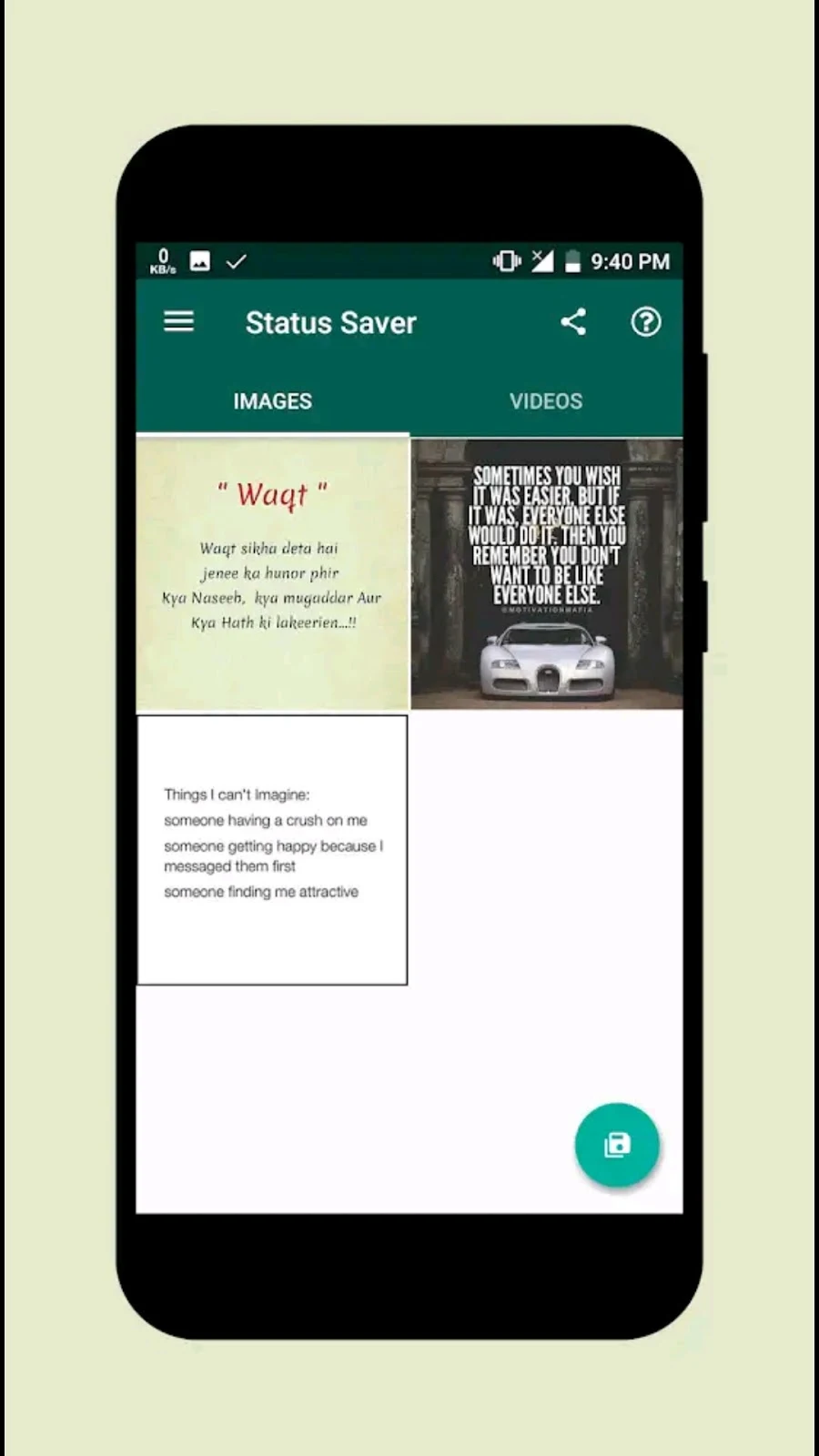









0 Comments